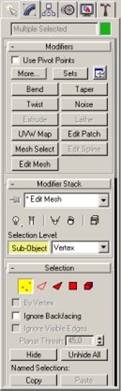|
Making a simple
terrain What you'll need to
know to do this tutorial In this tutorial I
will show you how to make a simple terrain for H&D Deluxe Steps 1. As you begin making your own
terrain for the H&D Deluxe mission, first step is to import your
reference object (sas1.3ds) This way not only you get the scale right, but
also get the editors center point (not necessary same
as in 3d max).
2. Change Standard Primitives to
Patch Grids and make either of the grids around the reference object. Then to
make the scene a little bigger, copy that grid a few times. Make sure you leave
no gaps between the grids.
3. In this point you can delete the
reference object. Then select all the terrain grids.
4. Select Modify object and click
more. In that list select “EDIT MESH”. Then click the “three-dots”
–button shown in the picture.
5. A lot of dots appear in the grid
objects. Now you can select dots, move them up or down and that way form your
land. I don’t recommend moving them sideways because that causes
failures in the texture. Also at this point leave the dot on the sides alone.
In this example I have moved some dots down to create a river and some up to
create hills.
6. Create another Grid object that
covers the land and more. This is a water object so you can color it blue. As you can see there is too much water
now.
7. Move the water grid a little bit
down and the river comes out. Now you have a problem that there is a gap
between the land sides and the water. Adjust them to the same level with edit
mesh. 8. Then put the textures in place and
you’re ready to export your scene. 9. Make a missions –folder to
your H&D installation folder. Make up a name for your mission and create
a folder with that name. Then from the file menu choose export. File type
i3d, file name Scene.i3d and export it to the folder you just created. 10. Now you can open your scene in the
editor and start adding things in there. If everything is black at first, hit
F10 for helping light. If still nothing shows up, either you have not put any
textures to your terrain or you are not above it. If it’s the latter,
Hit N-key and select some object. Then press Ctrl+F
(find selected object) and you should fly to your terrain. Written by Bighouse |