Your First Mission (part 2)
This is the second part of 'Your First Mission' make sure you have read the previous parts before you start.
Look at this level it's night time and there is a thunder storm happening. Well that is exactly what we are going to change now. We are going to turn this level into day light. Follow me close on this part because this is pretty hard.
Alright, press 'n' to bring up the object selection screen. Now look for a model named '<backdrop>', Select it then press ok and delete it. You can use the quick search box at the bottom of the object selection screen to find objects faster. Take a look at the picture below, this is the quick search box.
Now go to Create > 3D Object > Model or press shift + m then go to the backdrops sub-directory in the models folder. Open the 'danube5' folder then the 'game' folder and open the 'horizont.i3d' file. Name the model '<backdrop>' and press ok. Keep the object selected, go up to Edit > Link to... then select 'Backdrop sector' and press ok. Look at the image below for reference.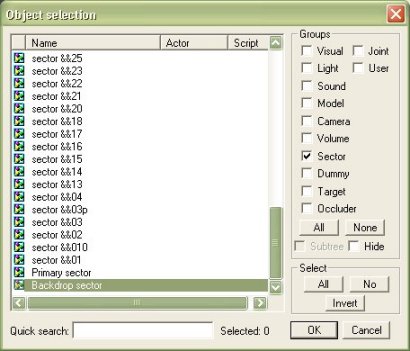
Bring up the object selection screen again, select nothing but the lights group. Now search for '<backdrop>', it will a light. Select it and press ok. On the light properties box there should be a tab that says 'light sectors' click it then find 'Backdrop sector' and tick its box. Now go back into the object selection screen and find the light named 'backdropfog', select it and delete it. The sky should light up and you should have something like below.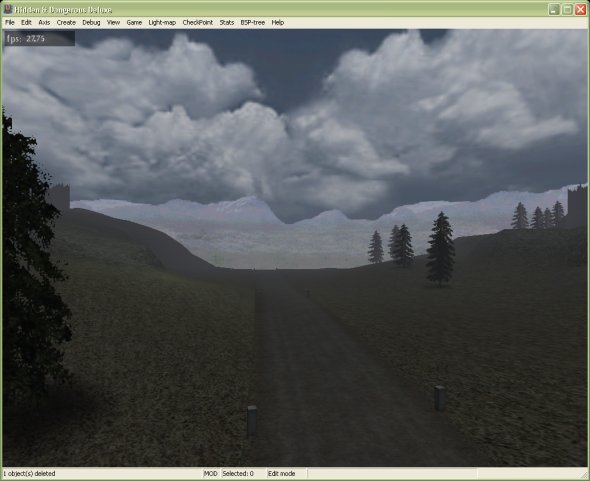
Doesn't it look cool but something is missing. It's not moving is it, lets make it move.
Once again bring up the object selection screen by pressing 'n'. Select only the 'visual' group, now in the quick search box look for '<backdrop>'. You should find one visual for the backdrop like I have below.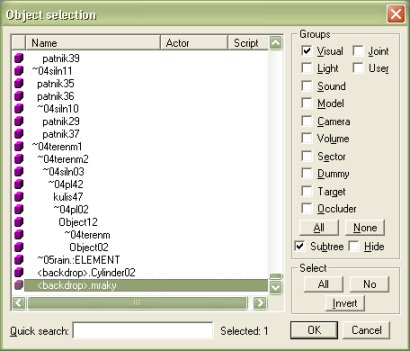
Click ok. Now on your properties box you should have a 'visual' tab, select it. Where it says 'type' use the drop-down box to select 'Object (UV shift)'. For the properties where it says 'Anim U' put 0.002, now you should be able to see the sky moving. You can change the speed by changing the numbers to what ever suits your needs. Look below to make sure you have done it right.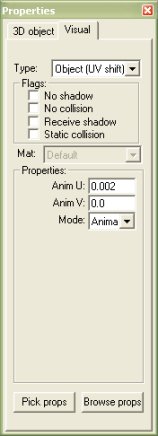
The level is still a bit dark at the moment but we'll fix that up in the next part.
Now to go on to part 3 of the tutorial, click here
Written by Jason Batten