Introduction to the editor (part 4)
This is the forth part of 'Introduction to the editor' make sure you have read the first, second and third parts before you continue. Click here to read the first part, click here to read the second part and click here to read the third.
Before we start I tested the patrol route and it didn't work so great. So I moved the german guard and the checkpoint back a little bit. I suggest you do the same, here's a screenshot of where I put them.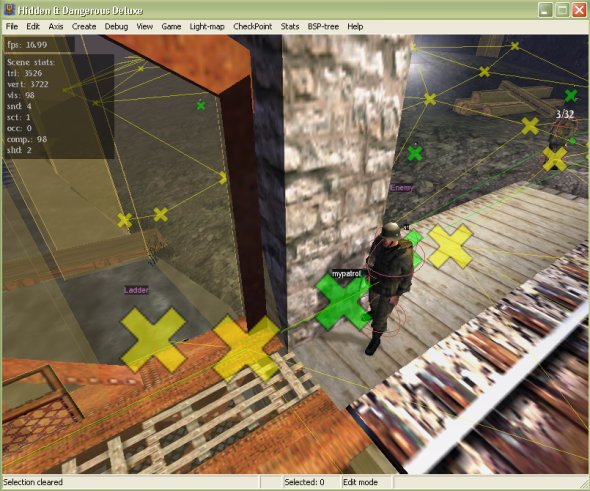
Also make double sure your checkpoint isn't still connected to any other surrounding checkpoints. Ok with that out of the way let's start.
In the Insanity2 editor there are 3 modes. Edit mode, View mode and Game mode. We have looked at Edit mode and View mode. Pressing spacebar you can change through these two modes. But what we haven't learnt is to change to Game mode.
To change to Game mode go to Game > Game Mode or simply press F6 then to return to Edit mode press F5. Before you go into 'Game mode' you must save your scene then press F6 to go into game mode. Go into game mode now, you should start behind a SAS soldier like in the game. Before and while in game mode you can press F8 to go into free-camera in the game. Pressing it again will return you behind the select SAS soldier.
When you press F8 to change if the camera is behind the player or on free-view in the status bar you will see it change like below.

Camera acquire on means the camera is on the player and camera acquire off means the camera is on free-view.
Try it now in game mode to get the hang of it. You must set the camera speed before you go into game mode because you can not change it in game mode. When you come out of game mode by pressing F5 you must reload the scene. To reload a scene go to File > Reload Mission or simply press L. When it asks you to save click No.
If your wondering why I taught you this for, well you can use this mode to check things you have made in the game without packaging it all up and testing it in the game.
Turn the camera acquire off and set your camera speed to number 5. While still in edit mode go to your enemy guard you created then press F6 to go into game mode. Now watch as your actor walks his patrol route. Look at him go!
Congratulations you have completed 'Introducation to the editor'. This tutorial was just to get you use to the editor and know all the main basic functions. You don't have a mission to show off to friends yet but that's all in the next tutorial, 'Your first mission'.
Written by Jason Batten